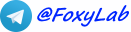Your IP-address: 216.73.216.14
Your country: United States
 RU
RU
 EN
EN
GeigerCounter 1.5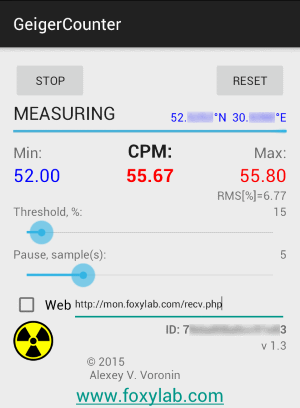
|
Feedbacks
Read more > Leave your feedback!
Leave your feedback!| SUPPORT THIS PROJECT >>> |  |
The application GeigerCounter is designed to measure background radiation (radioactivity level), together with the dosimeter that can be connected to the audio jack of the smartphone.
I have developed such a dosimeter described on page http://acdc.foxylab.com/node/32.
With an application GeigerCounter you can also use other dosimeters:
1 - with the possibility of direct connection to the audio jack of the smartphone -
for example, the dosimeter Atom Simple (NPP KB Radar, Troitsk, Russian Federation):

Application GeigerCounter officially recommended for use with:
RH Electronics Radiation Detector DIY Kit ver. 3.00:


Atomic.dave Custom Hand-crafted Geiger Counter w/ Alpha-Beta-Gamma-Xray SBT-9:
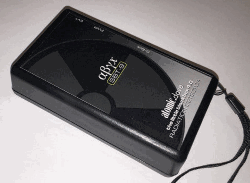
2 - connected to the audio jack of the smartphone through a matching device.
Although GeigerЦMuller tubes and power supplies are relatively cheap and widely available, the availability of scalar-counter systems may be very much limited especially in developing countries. More paired with a smartphone dosimeter described here.
The complex of the dosimeter and Android-smartphone with the application GeigerCounter allows you to quickly measure the level of radiation on the ground and in the rooms.
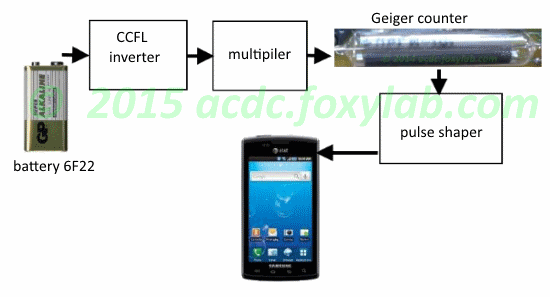
The application GeigerCounter has the ability to send the results of measurements on the monitoring server (for example, http://mon.foxylab.com).
Analogue for smartphones Apple is an application Geiger Bot to iOS.
System Requirements
Android 3.0 or higher (min. API Level: 11).Minimum screen resolution Ц 480 x 800.
When you install an application requests a right -
* storage - for recording measurement protocol;
* hardware controls - for the detection of pulses from a dosimeter;
* system tools - to prevent "falling asleep" smartphone in the measurement process;
* your location - to define location;
* network communication - to determine the coordinates of the smartphone by the network and sending information on the monitoring server;
* phone calls - to terminate of measurement and release the microphone for an incoming call.
You are using application "as is", at your own risk.
GeigerCounter is distributed under CC BY-ND 3.0 license ("Attribution-NoDerivs").
Downloads
 |
Application is distributed in the form of APK-file. |
Checksum APK-archive MD5: 5ebd7ee3fafdda0a0915a76dd271aeba - 1.5

|
|
GeigerCounter 1.5 (APK-file) - 567 KB (released October 07, 2015) - Download From https://foxylab.com |
GeigerCounter features
InstallationTo install, you must click in the file manager on the file GeigerCounter.apk in the window that appears, select "Install" -
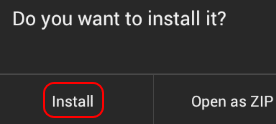
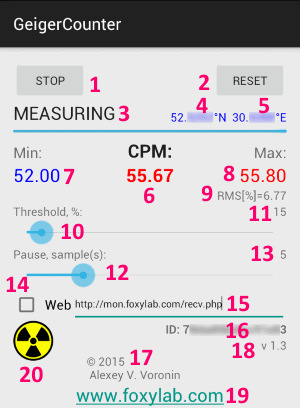 |
The elements of GeigerCounter application interface: 1 - measurements start/stop button 2 - reset button 3 - current status 4 - latitude of the smartphone 5 - longitude of the smartphone 6 - the last count rate [CPM] 7 - the minimal count rate [CPM] 10 - the maximal count rate [CPM] 9 - current RMS signal level [%] 10 - slider adjust the threshold 11 - current threshold level [%] 12 - slider setting the minimum duration of a pause 13 - the current minimum pause duration [samples] 14 - checkbox, allowing the sending of measurements for monitoring server 15 - monitoring server URL 16 - smartphone ID 17 - information about the developer 18 - version of the application 19 - active link to the developer's site 20 - application logo |
Pair with your smartphone
To connect the dosimeter to your smartphone using plug 3.5mm TRRS ("mini-jack") with four pins-

These connectors are used to connect to the audio jacks of smartphones, laptops. There are two standard pinouts of the connector contacts -
OMTP (Open Mobile Terminal Platform) L/R/M/G - 1 (Sleeve) - Ground (G), 2 (Ring2) - Microphone (M), 3 (Ring1) - Right channel (R), 4 (Tip) - Left channel (L);
CTIA (Cellular Telephone Industries Association) (another name - AHJ (American Headset Jack) L/R/G/M - 1 (Sleeve) - Microphone (M), 2 (Ring2) - Ground (G), 3 (Ring1) - right channel (R), 4 (Tip) - Left channel (L).
This output, for example, are equipped with dosimeters:
GCA-03(W):
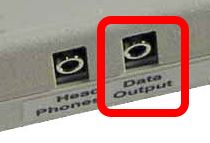
MightyOhm Geiger Counter kit:

As can be seen from the OMTP and CTIA pinouts, they are swapped "Ground" and "Microphone", ie signal from the dosimeter is inverted.
Matching circuit must:
1 - to lower the level of the signal with the dosimeter to a level acceptable to the microphone input of the smartphone -
to lower the voltage, you can use a voltage divider,
to limit - the anti-parallel connected LEDs
(described on the website "Daqarta"; the approximate voltage limits - for red LEDs - 1.5 V, yellow - 1.8, green - 1.9 V);
2 - to decouple the smartphone from the dosimeter, as the microphone jack of smartphone has a DC voltage, providing for electret microphone powering -
to decouple can be used film capacitor (bypass capacitor) (on the site "MightyOhm" recommended capacity of 0.1 uF)
3 - to ensure detection of a smartphone connection dosimeter as a headset -
to determine smartphone dosimeter is used resistor connected in parallel to the input terminals of the smartphone.
An example of the matching network, which i implemented for my DIY-dosimeter:
circuit diagram
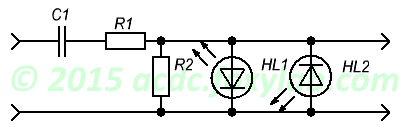
Circuit elements:
capacitor C1 - for decoupling;
resistors R1, R2 - a voltage divider;
LEDs HL1, HL2 - voltage limiter.
appearance

Circuit elements:
1 - C1; 2 - R1; 3 - R2; 4 - HL1; 5 - HL2.
To connect the dosimeter with pulse output is also suitable scheme should be used with Geiger Kit to iPhone/iPad:
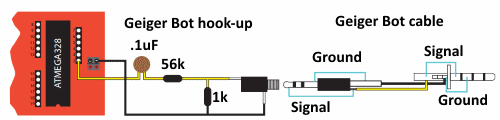
Osamu Higuchi recommends a similar device for matching dosimeter with smartphone:
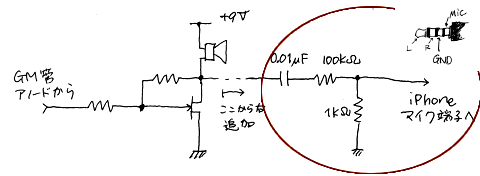
A similar scheme is recommended for the pulse output (~3 V) MightyOhm Geiger Counter to iPhone/iPad:
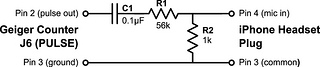
To connect dosimeters RM-60, RM-70, RM-80, RM-G90 requires matching circuit with external power supply:
(click on image to view enlarged)

Measurements
To start the process of measurement is required to press the button "MEASURE". The measurement will be continuous. To stabilize readings used an algorithm for calculating a moving average with a window size of 15 minutes. Before reading, you should wait 2-3 minutes to stabilize readings.
Application GeigerCounter allows continuous measuring the count rate ("CPM") (in counts per minute), and determines the minimum ("Min") and maximum ("Max") count rate value.
Measurement protocol is saved in a file in the folder /GeigerCounter on SD-card of smartphone:
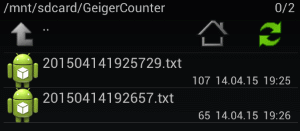
An example of the log file of measurements:

Also, the measurement results can be sent to the monitoring server (for example, http://mon.foxylab.com) through POST-request.
When the checkbox "Web" is checked application sends POST-request to the monitoring server at the address given in the application window (default - http://mon.foxylab.com):
| Name | Value |
| ID | 75de508a0c294e81 |
| DATA | 20150509083711.494, 52.3177N, 30.2154E, 33.17 |
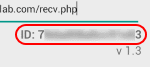
DATA - monitoring data, separated by commas (,):
time in the format YYYYMMDDhhmmss.SSS, where YYYY - year, MM - month, DD - day, hh - hours, mm - minutes, ss - seconds, SSS - milliseconds
latitude in the format XX.XXXXY, where XX.XXXX - latitude in degrees and fractions of degrees, Y - N - northern, S - South;
longitude in the format XXX.XXXXY, where XX.XXXX - longitude in degrees and fractions of degrees, Y - E - East, W - West;
count rate (CPM).
To view the results of the monitoring need to go to the site monitoring http://mon.foxylab.com,
enter the ID of your smartphone (ID)
and check number
You can also specify a time interval for which you want to display the monitoring results:
From - the date (YYYY-MM-DD) and time (HH:SS) the beginning of the interval;
To - the date (YYYY-MM-DD) and time (HH:SS) the end of the interval.
After that, press button to send the request "Query".
As a result of the query are displayed:
table monitoring data
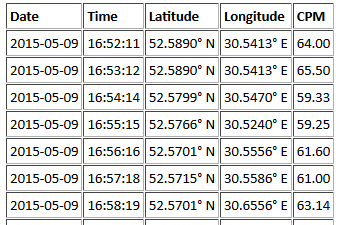
maximum and minimum count rate
graph of CPM
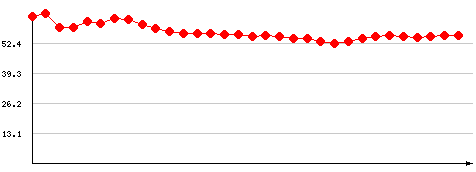
a map with labels to show your movement
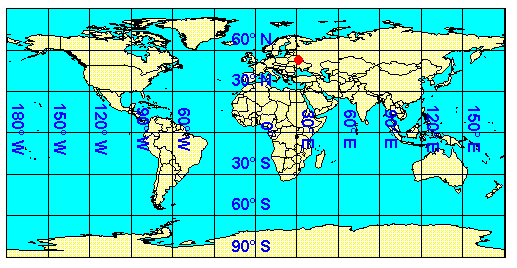
To test, you can enter ID 1234567890abcdef.
If you enter an incorrect check number, it will display "Invalid CAPTCHA code entered!".
If you enter the wrong ID smartphone, it will display "ID not found!".
Moving average time series is used to smooth short-term fluctuations and to identify long-term trend. The moving average is calculated after receipt of each new value of the time series again, given the n recent values. Thus, the moving average is moved ("slides") time series.
The moving average method stabilizes the dosimeter readings, which are subject to change due to the random nature of ionizing radiation. An important role is played by the correct choice of the size (width) of the window n, which averaged measurements. For comparison, look at the convergence of the results with different window size:
| 5 seconds: | 2 minutes: | 10 minutes: |
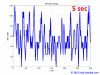 |
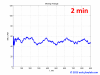 |
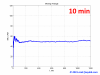 |
To reset the moving average calculation required to press the button "RESET".
To stop the process of measurement is required to press the button "STOP".
The count rate from the background radiation must be 5 ... 60 CPM, depending on the height and the model of a Geiger counter, and increasing in count rate above 100 CPM for 3 minutes should be disturbing reason (according to the website http://www.radiationnetwork.com).
When the application is launched, built-in microphone of the smartphone is locked. To unblock it you need to exit the application.
To exit the application, you must select the command "Exit" from a pop-up menu:
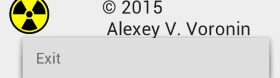
If not done correctly exit the application, the built-in microphone can be locked and to restore access to it will need to reboot your smartphone!
Unlock the microphone and termination of measurement occur an incoming phone call.
Settings
Application settings allow you to specify the signal level ("Threshold"), corresponding to the pulse from the dosimeter, and the minimum length of the pause ("Pause"), following the pulse.
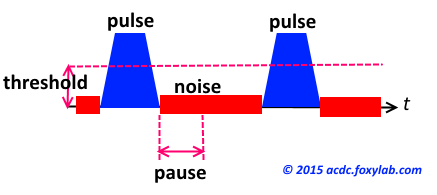
Capture a signal from the dosimeter occurs with a frequency of 44,100 Hz, the maximum duration of one sample is 22.7 ms. The values of the default settings - the threshold of 15% and a pause of 5 samples.
GeigerCounter screenshots
(click on image to view enlarged)
| after starting the application: | after starting the measurement: | after stabilization the measurements: |
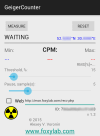 |
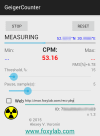 |
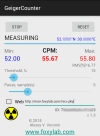 |
Experimental verification of the application GeigerCounter
German compass (WWII) ~275 CPM

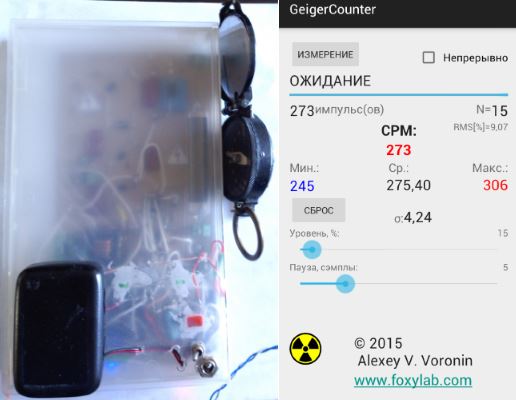
tachometer from a university laboratory (installed in the aircraft An-2) ~4082 CPM

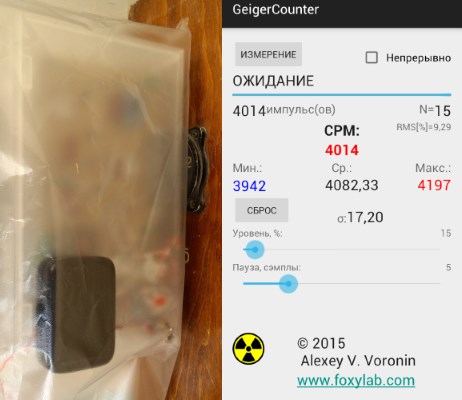
Also, according to the results of measurements stored in the log file, you can build a count rates histogram.
Example of histogram (flat in brick multistory building, Gomel):
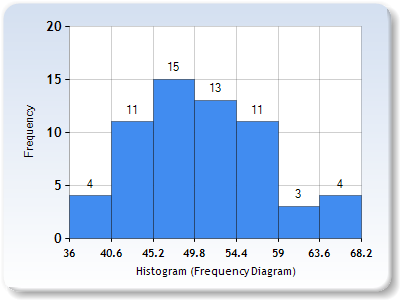
N = 61, mean count rate = 50,61 CPM, the standard deviation of the count rate = 0,89 CPM, the log file can be downloaded here.
Example of histogram (brick private house, Eremino):
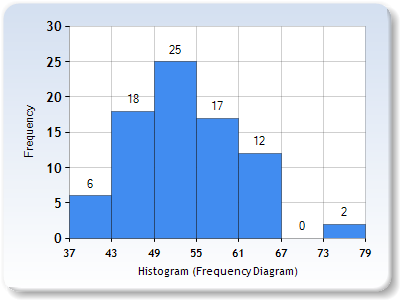
N = 80, mean count rate = 52,99 CPM, the standard deviation of the count rate = 0,86 CPM, the log file can be downloaded here.
Whats new in GeigerCounter 1.5
+ implemented the termination of measurement and release the microphone when moving the application into the background+ implemented simultaneous operation of only one instance of the application
Read more >
Contacts