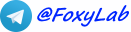Your IP-address: 216.73.216.251
Your country: United States
 RU
RU
 EN
EN
Guard Assistant 1.2.2.94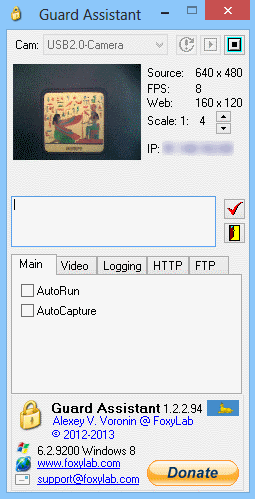 |
 |
Subscription to Guard Assistant newsletterYou will receive information on the development and roadmap of Guard Assistant project, notifications about every new release and instructions on how to get it.Click on the link below to join Guard Assistant mailing list! Subscribe |
Feedbacks
Read more > Leave your feedback!
Leave your feedback!| SUPPORT THIS PROJECT >>> |  |
Program Guard Assistant is designed to provide remote monitoring with the maintaining of the video archive (locally or on the FTP-server), and as a source of video can be a web camera or analog camera connected to the TV tuner.
From Softpedia:
Guard Assistant is a lightweight application that provides remote monitoring capabilities for anyone who has access to a live webcam or analog camera connected to a TV tuner card.
The program is able to capture screenshots at a predefined interval and save them in JPG format into a directory you choose.
The program is designed to run on Windows 2000, XP, Vista, 2008, 7, Server 2008 R2, 8, Server 8 (x86/x64).
This program is freeware. You use the program "as is", at your own risk.
Guard Assistant is distributed under CC BY-ND 3.0 license ("Attribution-NoDerivs").
Downloads
 |
MD5: a990d1b33cb1b6b6a71580a4782a691d - 1.2.2.94 Guard Assistant 1.2.2.94 - 769 KB (released 30 May , 2013) - Download from https://www.foxylab.com |
Features Guard Assistant
From Softpedia:"Guard Assistant has an intuitive interface that allows you to capture screenshots from a connected camera."
"Guard Assistant can display the incoming streaming images in grayscale, thus decreasing a lot the dimension of the screenshots."
"You can easily configure the logging functions of Guard Assistant from the dedicated tab of the application."
When user run the installation file "GuardAssistant_Setup.exe" the user selects the interface language of the installer (language of the program only English), then the installation program files in the folder "%PROGRAMFILES%\Alexey V. Voronin\Guard_Assistant", create shortcuts in the folder "Alexey V. Voronin\Guard Assistant" of menu "Start".
An icon of the desktop can be created, program can be started after the end of the installation and the site can be opened in a browser with the agreement of the user.
Program Guard Assistant is designed to provide remote monitoring with the maintaining of the video archive (locally or on the FTP-server), and as a source of video can be a web camera or analog camera connected to the TV tuner:


Features:
- displaying video information received from a video source, on a smaller scale in the program window
- automatic periodic saving video to JPG image file format in a given directory
- remote viewing of video in a given scale via the Internet (with the possibility of authorization)
- possibility of periodic load images from your camera to FTP-server
 in the tray.
in the tray.When you click the left mouse button on the icon (or using the popup menu "Restore", displayed when clicking the right mouse button on the icon in the tray) unfolding program window
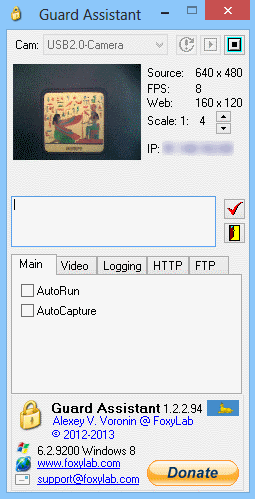
In the program the following items:
- list of available cameras - "Cam"
 ;
; - refresh button camera list
 , start
, start and stop
and stop monitoring;
monitoring; - window with the current image from the camera;
- resolution of the original image from the camera - "Source";
- frame per second - "FPS";
- image resolution for remote monitoring - "Web";
- reduction ratio images for remote monitoring - "Scale"
 ;
; - IP-address - "IP"
 ;
; - protocol remote connections:

Possibly including startup monitor at startup - ("Main" -> "AutoCapture").
If this is enabled archiving ("Logging" -> "Logging"), then how often, in seconds, in the range of 1 s - 5 s ("Logging "->" Interval") video is saved in the JPG format image files with quality 80 in a given directory ("Logging" -> "Directory"):
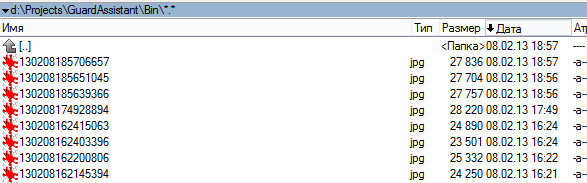
A file name is formed as:
13 - year 02 - month 08 - day 18 - hours 57 - minutes 06 - seconds 657 - millisecond .jpg.
May be enabled affixing a timestamp in the lower right corner of the image stored in the archive ("Logging" -> "Timestamp"):
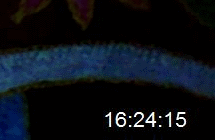
If this is enabled image upload to FTP-server ("FTP" -> "FTP"), saved JPG-file is uploaded on the specified FTP-server:
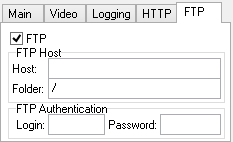
- Host - IP-address or the name of the FTP-server
- Folder - the name of the folder on the FTP-server
- Login - the user name on the FTP-server
- Password - the user password on the FTP-server
The image can be transferred to the "gray" color format - ("Video" -> "GrayScale").
Remote monitoring is necessary to resolve it - ("Web" -> "HTTP").
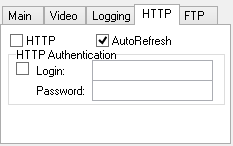
Then you can turn on the browser IP-address specified in the program window to port 8081, and watch the images from the camera: for example, http://127.0.0.1:8081
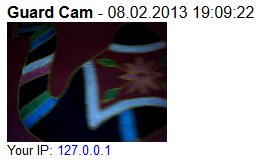
If necessary, can be enabled password protection for access to the image ("Web" -> "HTTP Authentication") with an login ("Web" - > "Login") and password ("Web" -> "Password").
In this case, the first time the browser requests a username and password:
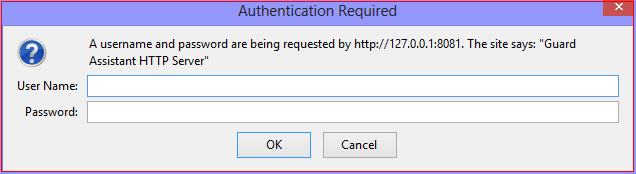
May be enabled auto-update the preview image every 30 seconds ("Web" -> "AutoRefresh").
Can also be enabled / disabled autorun programs at boot Windows ("Main" -> "Autorun").
When you right-click on the icon pop-up menu appears
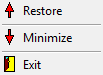
Through this menu can be minimized ("Minimize") and restored ("Restore") program window, and also carried out the program ("Exit").
By default, the program saves image files in a directory in which it is running. To select another folder, click
 in the program window.
In doing so, the name of the selected folder is displayed next to the button
in the program window.
In doing so, the name of the selected folder is displayed next to the button  .
.When you click on the button
 or
or  in the title window program rolled in the system tray.
The exit occurs on the command "Exit" context menu when right-click on the icon in the tray or click on the button
in the title window program rolled in the system tray.
The exit occurs on the command "Exit" context menu when right-click on the icon in the tray or click on the button
 in the program window.
in the program window.Program settings are stored in the registry when you exit the program or pressing the button
 in the program window.
in the program window.Section "About" - information about the program:
displayed version of the program, information about the authorship of the program, operating system.
When you click the Internet address of the home page program ("Homepage") it are opening in the browser.
Information will be added.
Screenshots
Windows 8 & Lenovo EasyCamera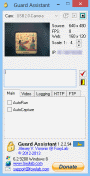
Windows 7 & Logitech QuickCam
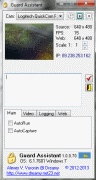
What is new in Guard Assistant 1.2.2.94
* program became freewareRead more >
Contacts