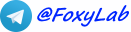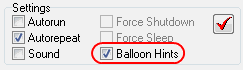Your IP-address: 216.73.216.15
Your country: United States
 RU
RU
 EN
EN
RC Assistant 3.1.5.64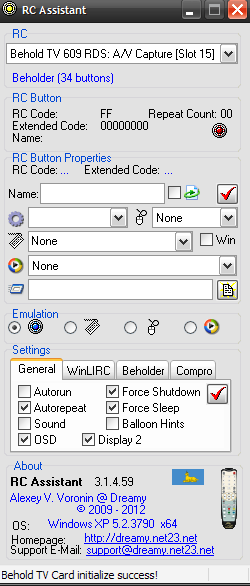 |
Feedbacks
Read more > Leave your feedback!
Leave your feedback!| SUPPORT THIS PROJECT >>> |  |
 |
Subscription to RC Assistant newsletterYou will receive information on the development and roadmap of RC Assistant project, notifications about every new release and instructions on how to get it.Click on the link below to join RC Assistant mailing list! Subscribe |
The program is designed to manage through a remote control and IR receiver tuner Beholder or Compro programs maintaining a connection to WinLIRC (KMPlayer, Light Alloy, Media Player Classic, BS.Player, WinAmp, AIMP, foobar2000, ProgDVB and others). The program is perceived as a server WinLIRC (127.0.0.1:8765) these programs. If this does not require a sensor WinLIRC !!!
The program also has the capacity emulation keystrokes (including web browsing and multimedia) and mouse actions (move the cursor (with the acceleration in the long press), clicking buttons, rotating wheel), as well as application management through messaging WM_APPCOMMAND and run executable files when you click remote.
It is possible to switch on/off via the remote for timer, which turn off your computer after a specified time interval, by analogy with the TV sleep timer - usually used in cases where there is likely to fall asleep while watching a movie or listening to music.
Requires a TV-tuner Beholder or Compro connected to an infrared sensor, remote control and software installed from the Beholder (in particular, the existence of the library "BeholdRC.dll") or from the Compro (in particular, the existence of the library "RemoteSDK.dll").
Supported tuner Compro M-series (M500, M800, ... ...), X-series (X500, X800, ... ...), H900, T-series (T200, T300, ... ..., T750), P300, U700, U800, U900 , S300, S350.
The program is designed to run on Windows 2000, XP, Vista, 2008, 7 (x86/x64).
You use the program "as is", at your own risk.
RC Assistant is distributed under CC BY-ND 3.0 license ("Attribution-NoDerivs").
Downloads
MD5: 8cfeb106badbbdf88a4c0bc6887b66a7 - 3.1.5.64|
RC Assistant 3.1.5.64 - 709 KB (released March 27, 2013) - Download from https://www.foxylab.com |
Features RC Assistant
When user run the installation file " RCAssistant_Setup.exe " the user selects the interface language of the installer (language of the program only English), then selects the desired program files, then be installed to program files in the folder "% PROGRAMFILES%\Alexey V. Voronin\RCAssistant ", create shortcuts in the folder " Alexey V. Voronin\RC Assistant " of menu "Start".Tuners Beholder users should choose during installation the item "Beholder Support Files", and tuners Compro users - "Compro Support Files":

An icon of the desktop can be created, program can be started after the end of the installation and the site can be opened in a browser with the agreement of the user.
If you run the program finds the lack of the necessary hardware or software, the program issues a warning message and exits.
When you run the program is displayed as icons in the tray:
- red
 - wait state,
- wait state, - green
 - receiving a signal from the remote,
- receiving a signal from the remote, - blue
 - connection/disconnection of a client to the server WinLIRC.
- connection/disconnection of a client to the server WinLIRC.
To hide the icon of the program, displayed in the tray, you must add the Windows registry parameter
HKEY_CURRENT_USER \Software \Alexey V. Voronin\RC Assistant\Hidden Icon, and assign its value (DWORD 32-bit) 1:
To reconstruct display tray icon, you must assign the parameter
HKEY_CURRENT_USER\Software\Alexey V. Voronin\RC Assistant\Hidden Icon value 0:
For changes to take effect you must restart the program RC Assistant.
When you click the left mouse button on the icon (or using the popup menu "Restore", displayed when clicking the right mouse button on the icon in the tray) unfolding program window. When you click "Minimize" in the title bar or select "Minimize " in the popup menu comes minimize program to tray. When you click the left mouse button on the button
 in the window title program does not close, but rolled in the tray.
To close the program needed to execute the command "Exit" from the pop-up menu.
in the window title program does not close, but rolled in the tray.
To close the program needed to execute the command "Exit" from the pop-up menu.The program window consists of the following sections:
section "RC" - display/selection of TV tuner card, the display name of the remote control (read from the ini-file);
section "RC Button" - displaying code and name of the remote button, the number of autorepeat;
Pressing the remote control also hint appears in the system tray
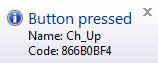 .
.section "RC Button Properties" - intended to specify the properties of the last pressed button remote control:
button codes are displayed, you can specify the name of the button ("Name") - used to configure managed with the remote programs,
on/off autorepeat button pressing

and specify the appropriate action -
- "None" - action is determined by managed program
- "Sleep" - enter computer into Standby mode
- "Hibernate" - enter computer into Hibernate mode
- "Shutdown" - turn off the computer
- "Change Mode" - change of program mode
- "Sleep Timer" - switching on/off default-off time is set equal to 30 minutes,
(to adjust to edit the registry key HKEY_CURRENT_USER\Software\Alexey V. Voronin\RC Assistant\SleepTime),
when you start the timer in the status bar shows the time remaining before shutdown computer
 ,
,well this time and can be displayed using the OSD menu (OSD)
(to adjust to edit the registry key HKEY_CURRENT_USER\Software\Alexey V. Voronin\RC Assistant\SleepOSD),
if after a specified time, it is converted computer into standby, hibernate or shutdown
(to adjust to edit the registry key HKEY_CURRENT_USER\Software\Alexey V. Voronin\RC Assistant\SleepAction)

To join the changes to take effect you must restart the program.
To set the emulated keyboard shortcuts you need to install the mouse cursor in the box "Key"
 and to press the selected key or key combination,
which appear in the box
and to press the selected key or key combination,
which appear in the box  . To emulate keyboard shortcuts, including key Windows, you must also choose "Win".
. To emulate keyboard shortcuts, including key Windows, you must also choose "Win".For example, emulation of keyboard shortcuts Win+Alt+Enter is used to run Windows Media Center:
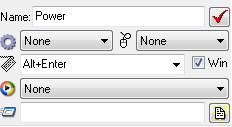
To emulate Tab, Backspace, browser and multimedia keys, they can choose from the list:
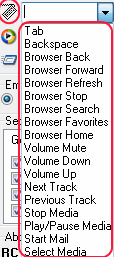
To emulate the keyboard combination Alt+Tab required:
- assign the selected button remote control key Tab
- disable autorepeat clicking the selected button
- save the settings for the selected button, pressing "Save Button Properties"

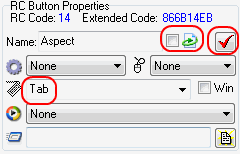
- save the settings in the ini-file by clicking the "Save Settings"

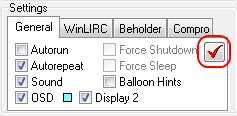
- close the RC Assistant
- open file RCAssistant.ini and replace the key code 0009 for the selected button on the 4009
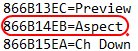
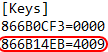
- save the changes made to the ini-file
- run the RC Assistant
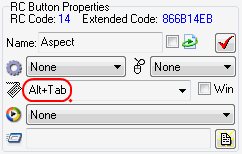
To delete a given key must be in the input field press Backspace.
Emulated mouse actions can be chosen from a list
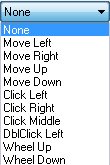 |
|
 :
: 
To save the settings for this button, click "Save Button Properties"
 .
.Settings buttons are stored in a file "RCAssistant.ini" in the program folder. To connect another configuration file must be renamed to "RCAssistant.ini" (the default settings correspond to 34-button remote Beholder or 37-button remote Compro).
Configuration files for remotes tuners Beholder
| Name of the remote | Photo of the remote | Configuration file |
| Beholder, 28 buttons |  |
RCAssistant (Beholder, 28 buttons).ini |
| Beholder, 30 buttons |  |
RCAssistant (Beholder, 30 buttons).ini |
| Beholder, 34 buttons |  |
RCAssistant (Beholder, 34 buttons).ini |
| AVerMedia, RM-F7 |  |
RCAssistant (AVerMedia, RM-F7).ini |
| Sony RM-VC10U Vaio PC Remote Control Commander |
 |
RCAssistant (Sony, RM-VC10U 42 buttons).ini |
Configuration files for remotes tuners Compro
| Name of the remote | Photo of the remote | Configuration file |
| Compro RC, 32 buttons |  |
RCAssistant (Compro RC, 32 buttons).ini |
| Compro RC, 37 buttons |  |
RCAssistant (Compro RC, 37 buttons).ini |
| Compro MCE RC, 51 buttons |  |
RCAssistant (Compro MCE RC, 51 buttons).ini |
| section "Emulation" - mode of the program: "WinLIRC" - emulation server WinLIRC, "Keys" - emulate keystrokes, "Mouse" - emulate mouse actions, "Messages" - management through messages WM_APPCOMMAND. Also mode programs can be selected from the popup menu |
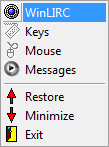 or changed with the remote action "Change Mode".
or changed with the remote action "Change Mode". |
section "Settings" - program settings: tab "General" - general program settings - "Autorun" - startup program with Windows, "Autorepeat" - autorepeat you press the remote control in their long-term holding, "Sound" - beep when you press remote control button (flip), "Force Shutdown" - forced off the computer (see "RC Button Properties"), "Force Sleep" - forced enter of the computer into Standby mode (see "RC Button Properties"),
"Balloon Hints" - inclusion of hints,
"OSD" - display in the center of the monitor screen on-screen-display (OSD) menu with the ability to output to the secondary monitor (TV) ("Display 2") and color selection of characters
OSD menu is displayed on the TV while watching a movie
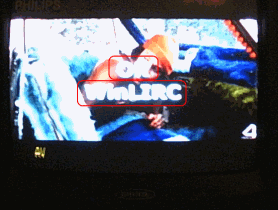
To save your settings in the registry and save the settings of the remote control buttons in the file "RCAssistant.ini" you must press "Save Settings"
 .
.tab "WinLIRC" - checkbox "Enabled" is intended to enable/disable server WinLIRC (can be set the port number by disconnected server, default - 8765), in the field "Clients" displays the number of currently connected to the server clients.
tab "Beholder" - configure the program for the tuner Beholder -
"BeholdTV priority" - blocking the program while running and not minmized into the system tray program BeholdTV
tab "Compro" - configure the program for the tuner Compro -
"ComproRemote disable" - closing the application ComproRemote when the program starts,
"Compro DTV 4 interaction" - interaction with the application Compro DTV 4.
section "About" - information about the program:
displayed version of the program, information about the authorship of the program, operating system.
When you click the Internet address of the home page program ("Homepage") and forum ("Forum") they are opening in the browser, Clicking on an e-mail address ("Support E-Mail") opens the mail client for email.
Program "RC Assistant" should be started before the launch of its managed programs!
Example of setting the player "KMPlayer":
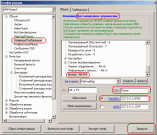
Example of setting the player "Light Alloy":
activation support WinLIRC -
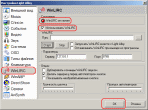
connection to the server WinLIRC -
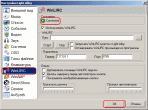
setting action associated with the remote control buttons -
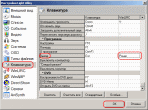
Example of setting the player "Media Player Classic":
connection to the server WinLIRC -
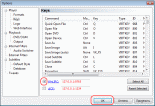
setting action associated with the remote control buttons -
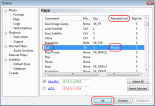
Example of setting the player "BS.Player":
activation support WinLIRC -
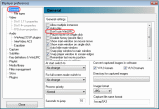
setting action associated with the remote control buttons -
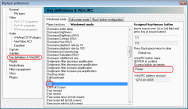
Example of setting the player "WinAmp" (required plugin "gen-ir.dll" in folder Plugins):
choose to configure the plugin -
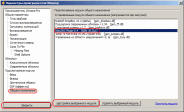
setting action associated with the remote control buttons -
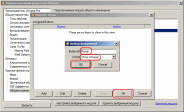
Example of setting the player "AIMP" (required plugin "gen-ir.dll" from "WinAmp" in folder PlugIns):
choose to configure the plugin -
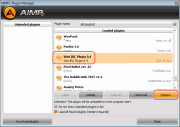
setting action associated with the remote control buttons -
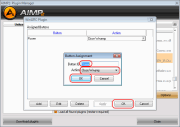
Example of setting the player "foobar2000" (required plugin "foo_lirc.dll" version 0.5.0a in folder components, ):
choose to configure the plugin -
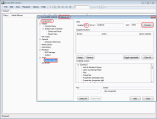
setting action associated with the remote control buttons -
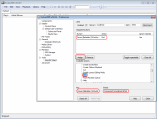
Example of setting the program "ProgDVB":
activation support WinLIRC during installation -
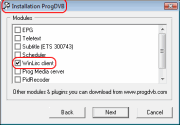
choice of menu commands to adjust -

setting action associated with the remote control buttons -
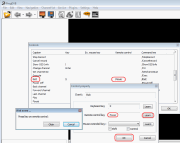
Screenshots
The program window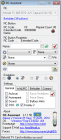
What is new in RC Assistant 3.1.5.64
* fixed non-functional in some cases after the turn on or rebootRead more >
Contacts